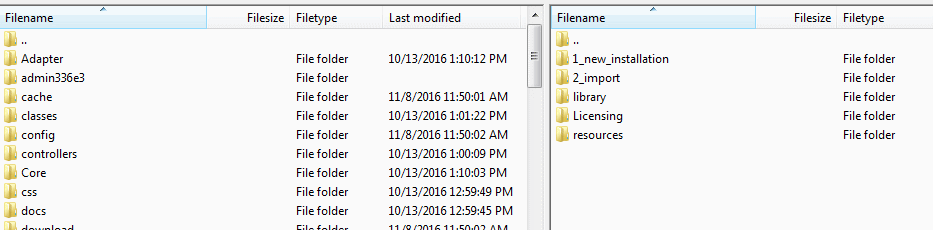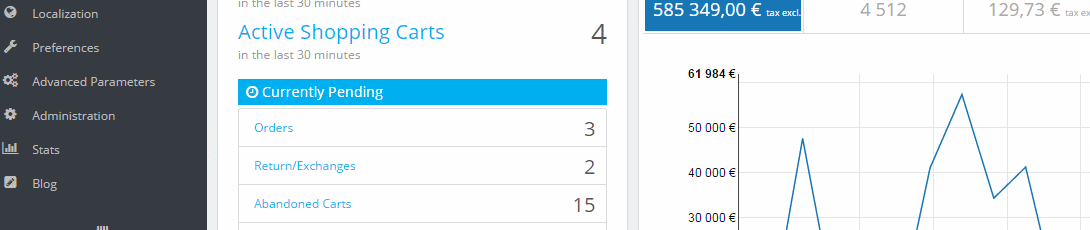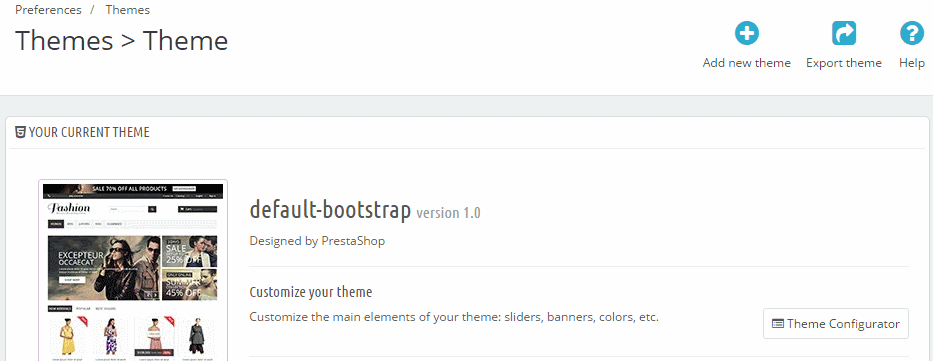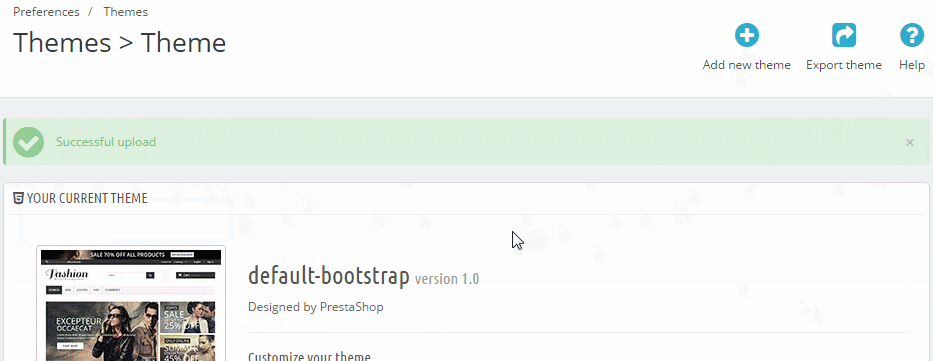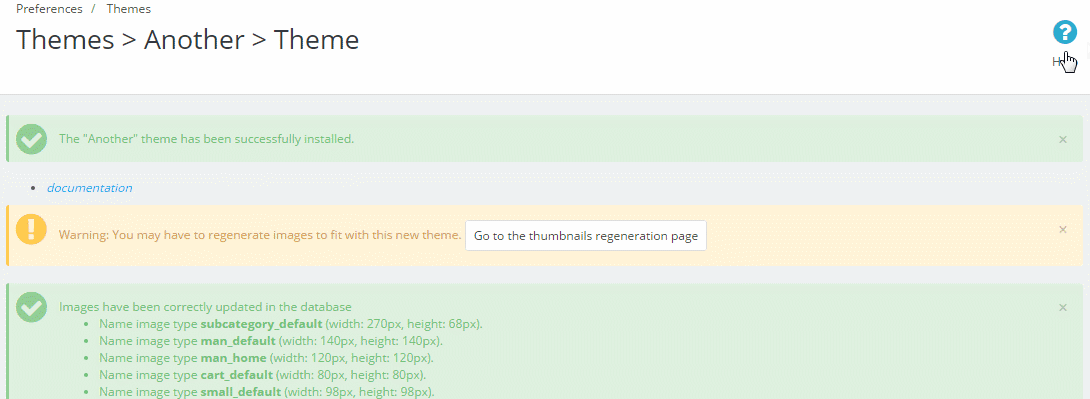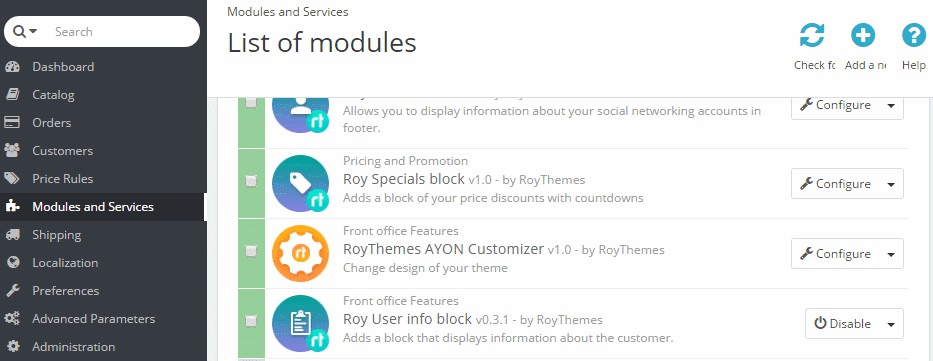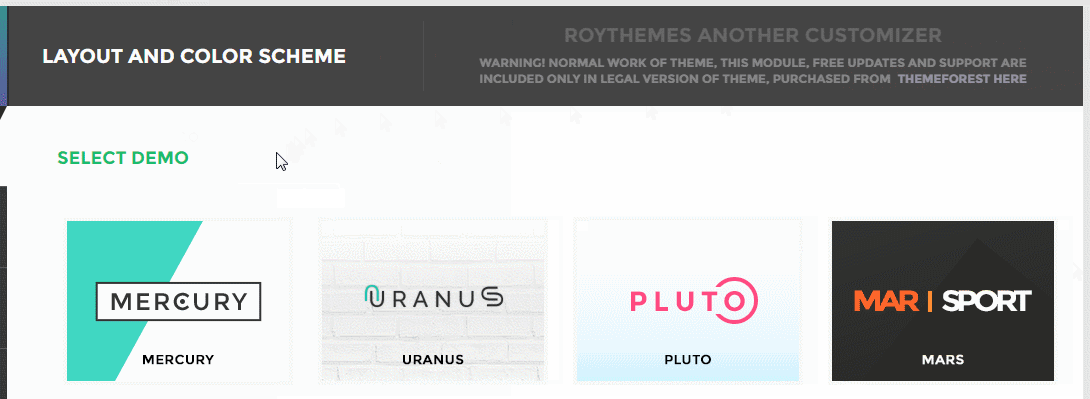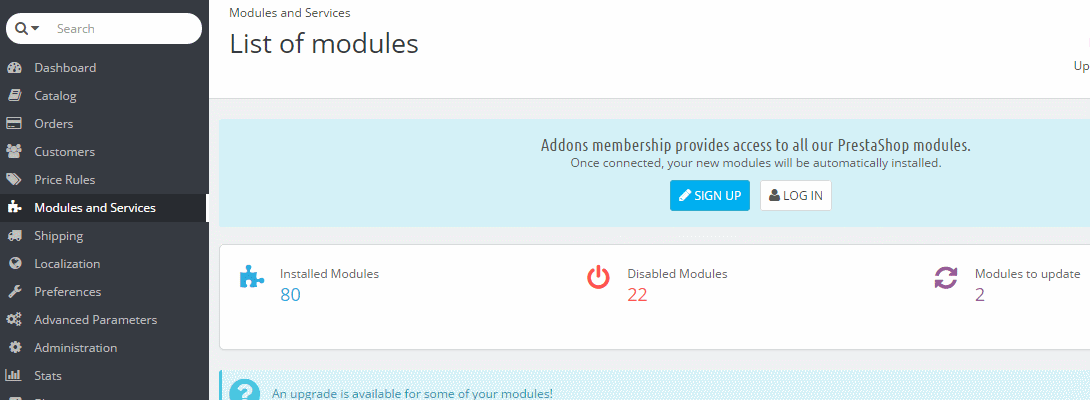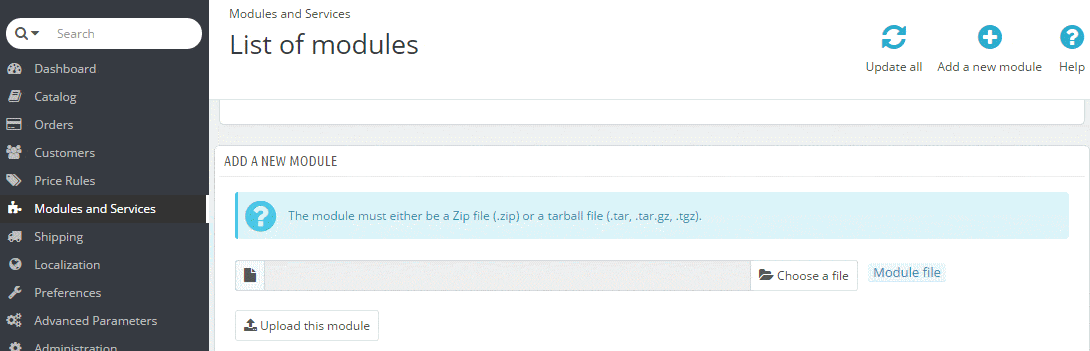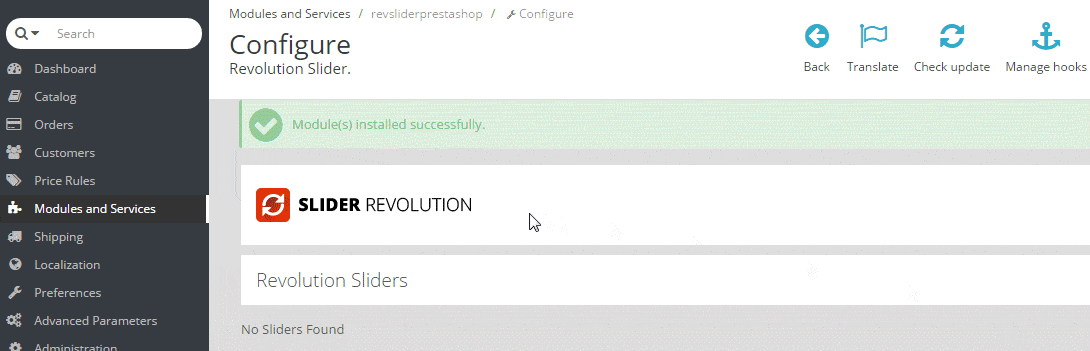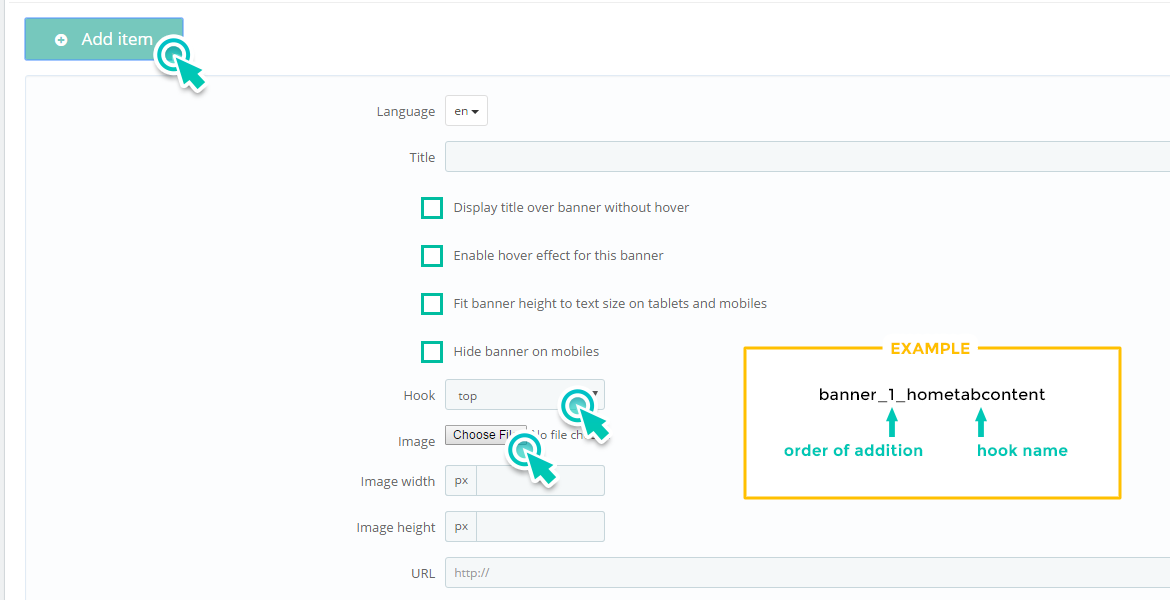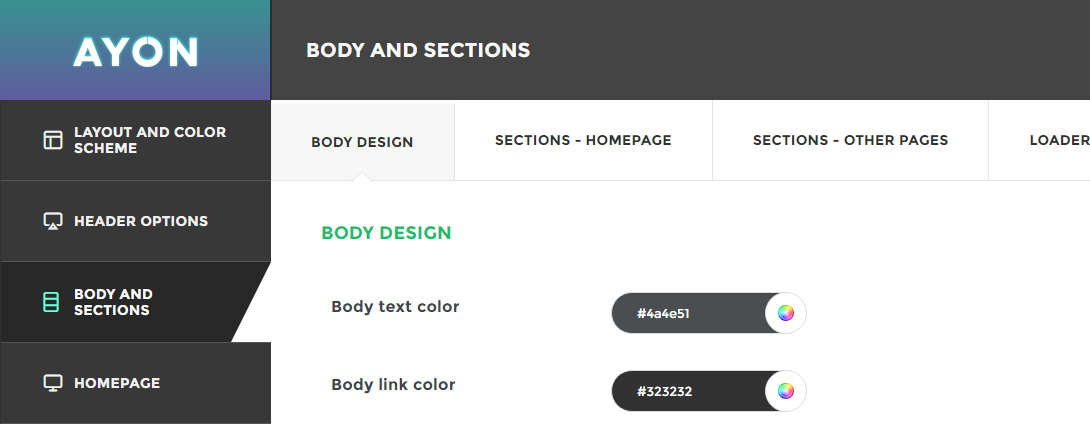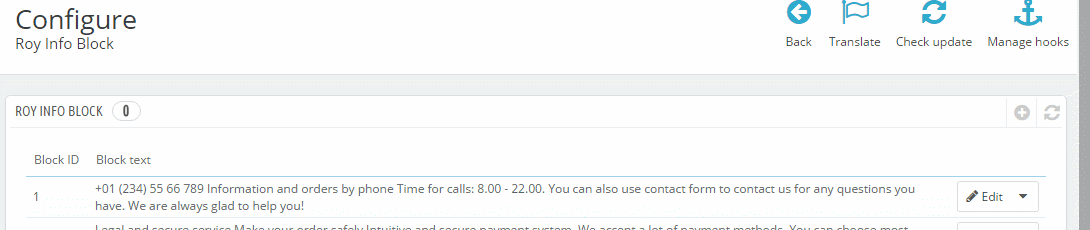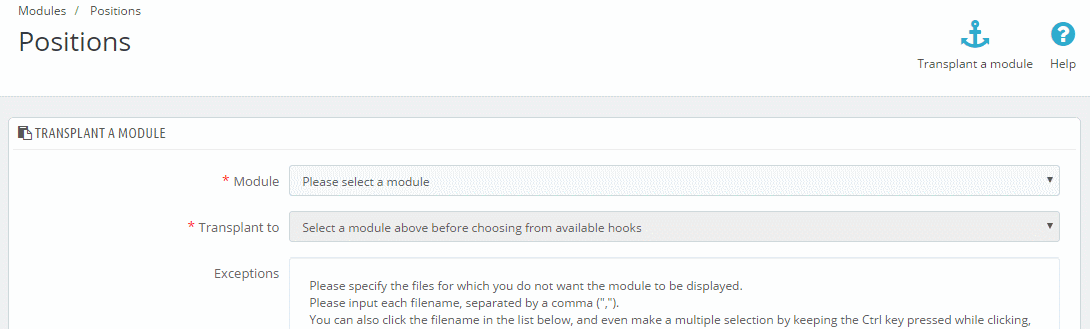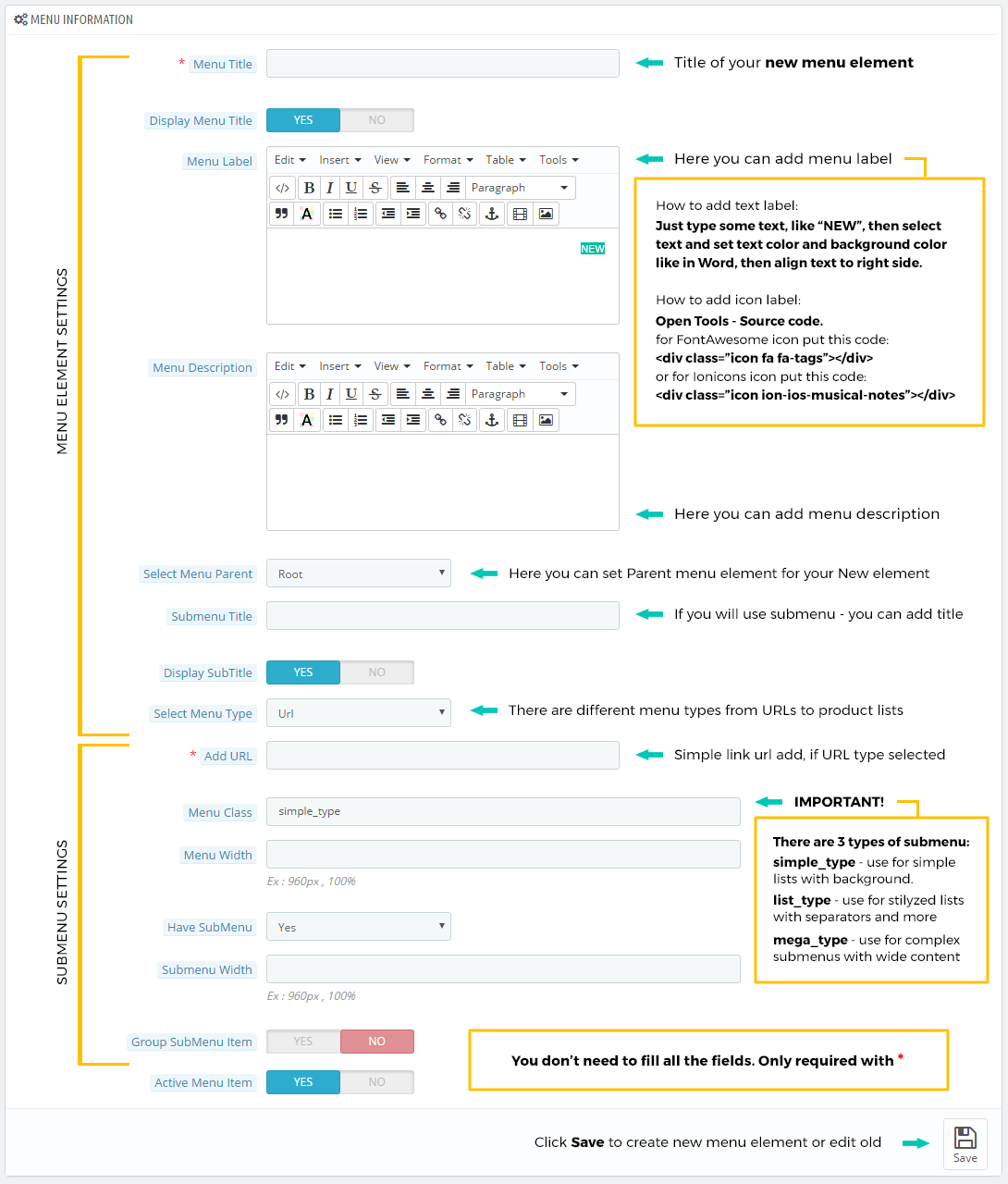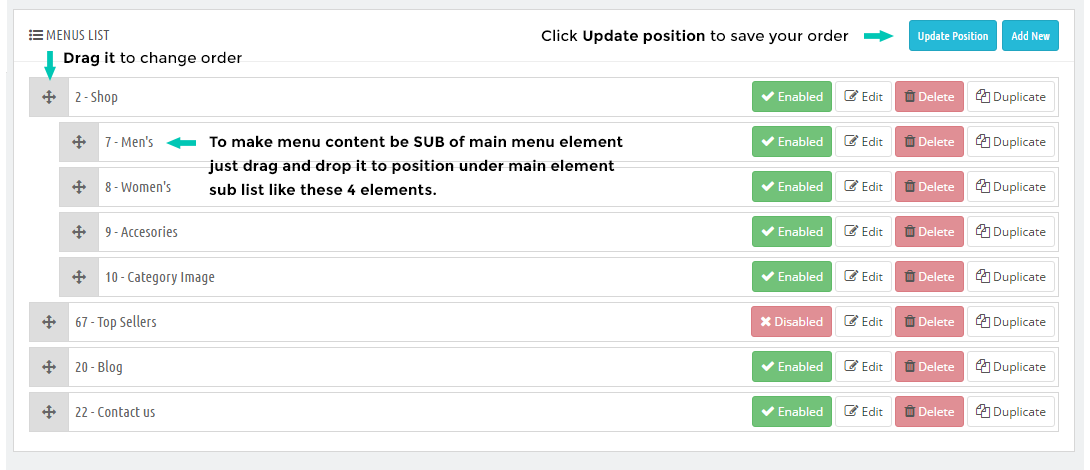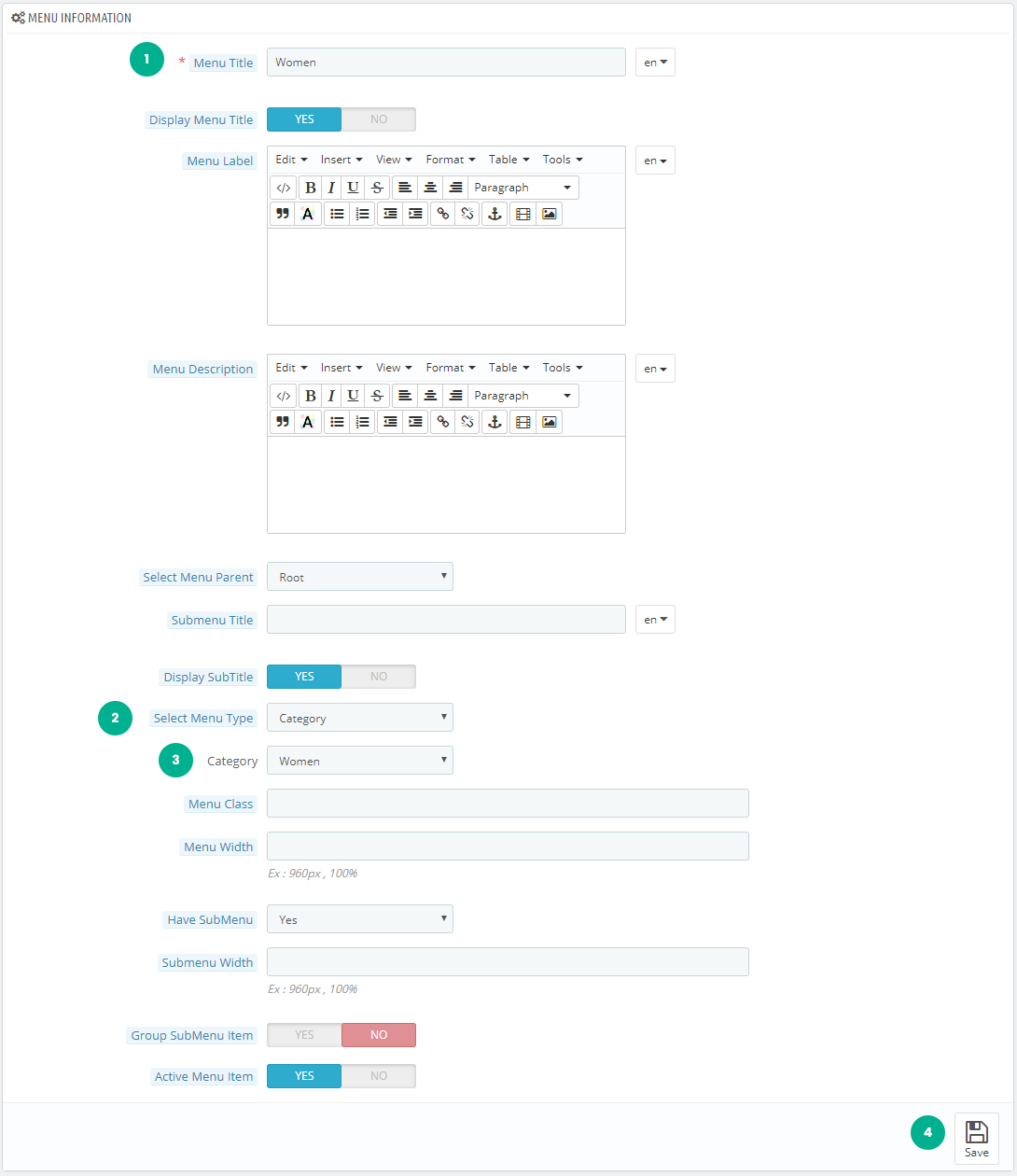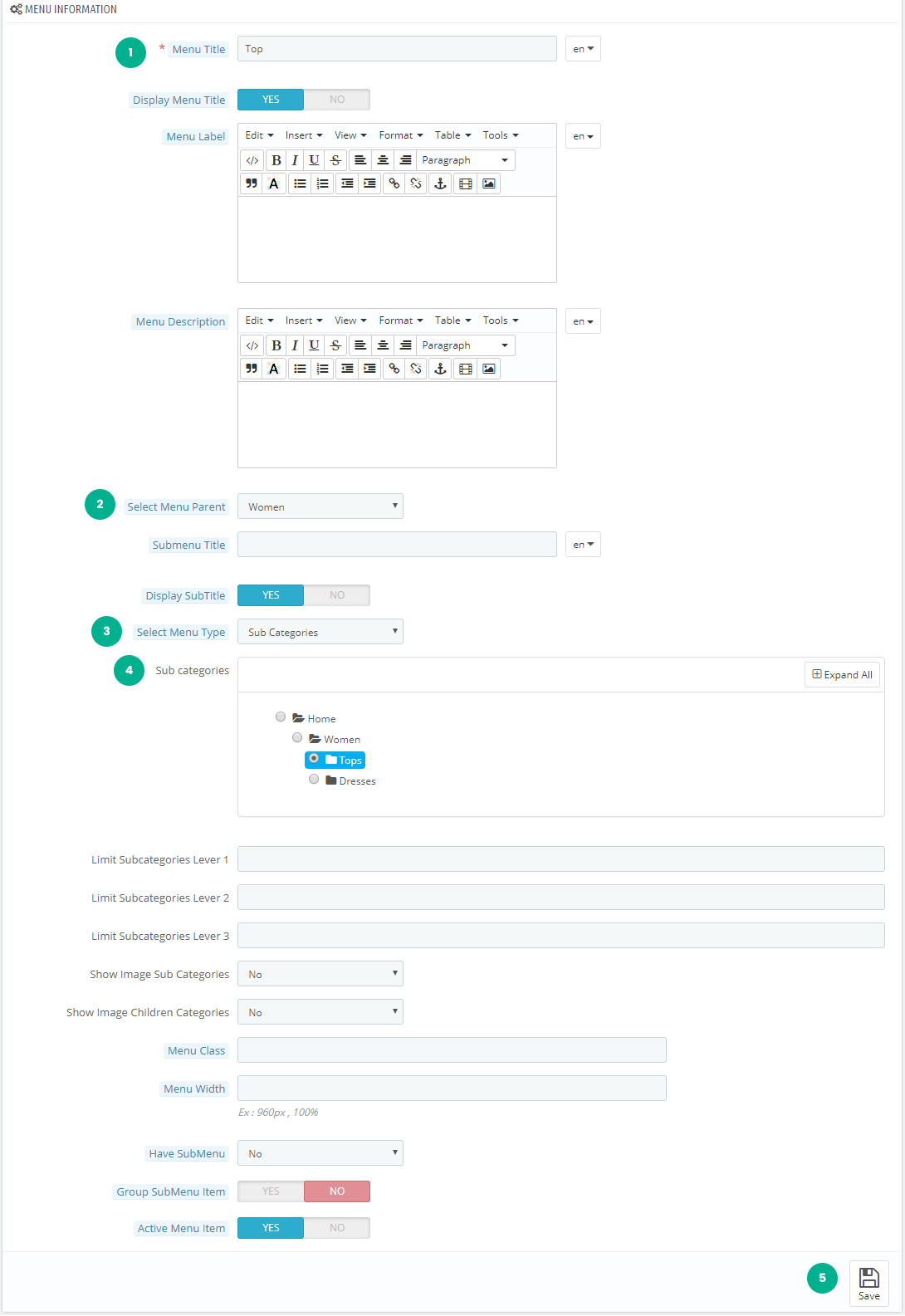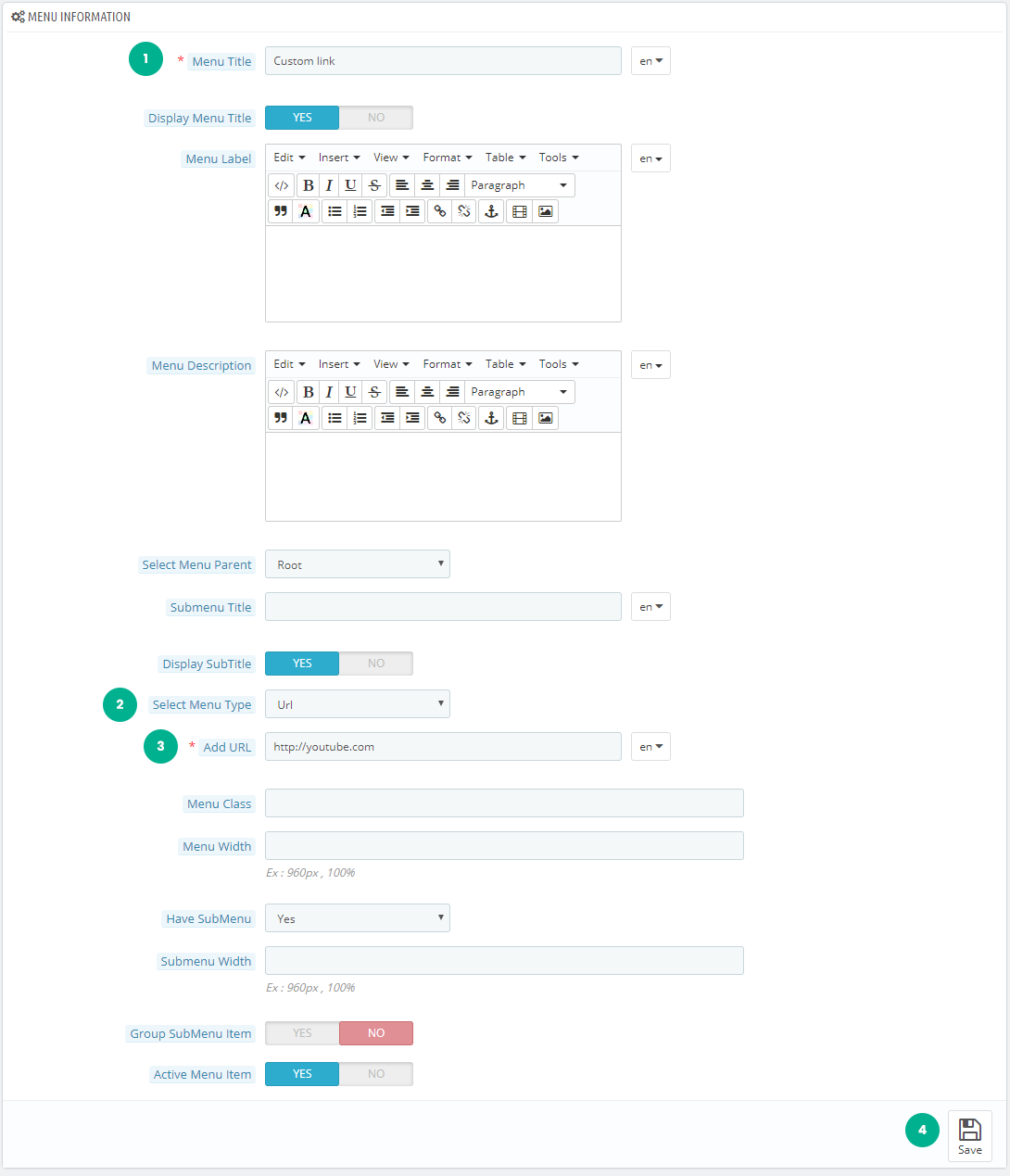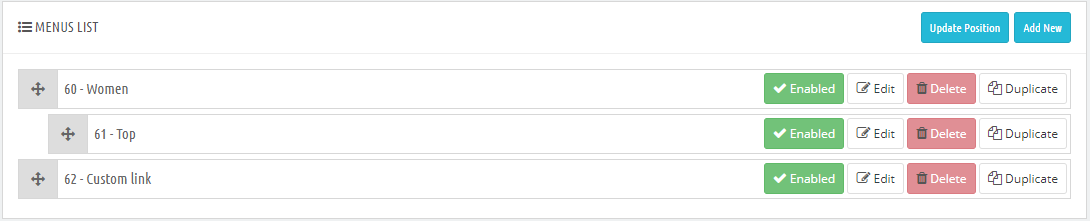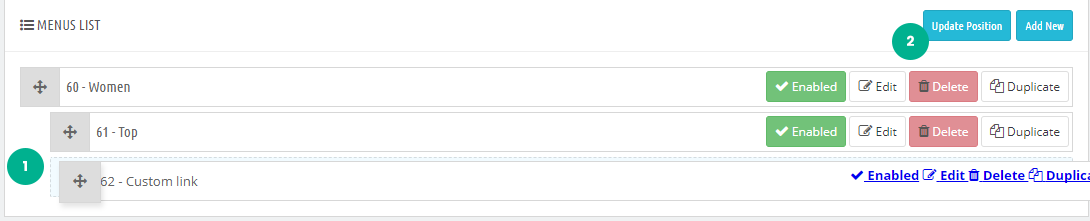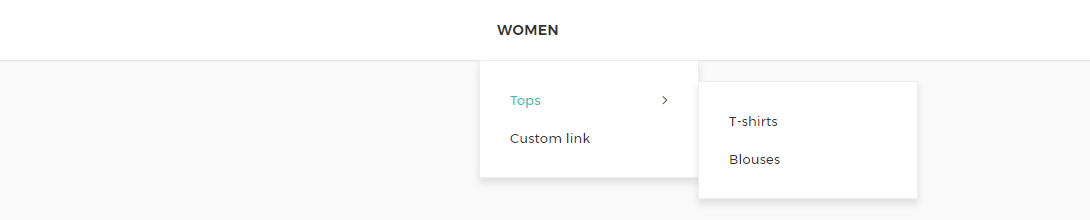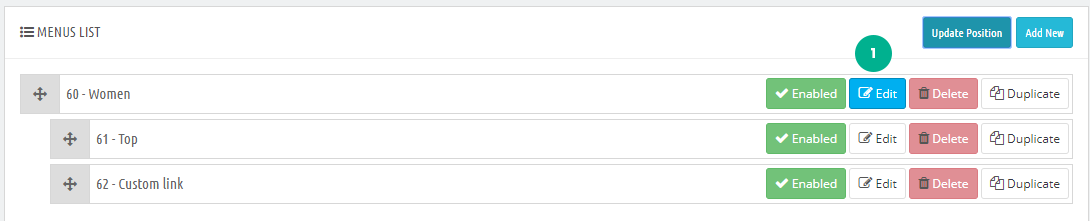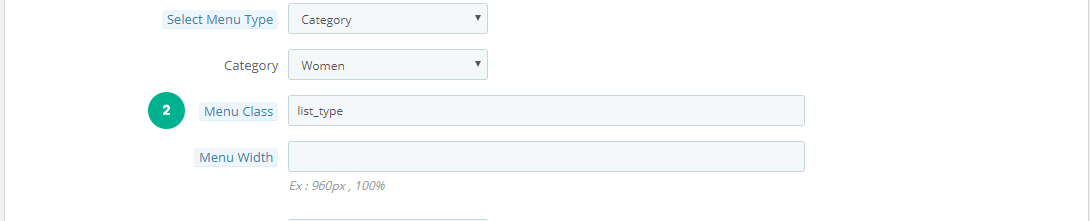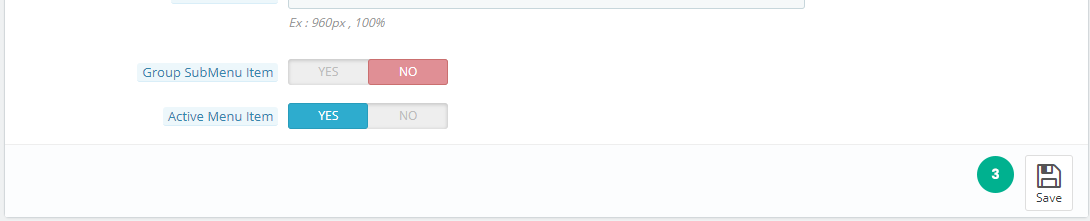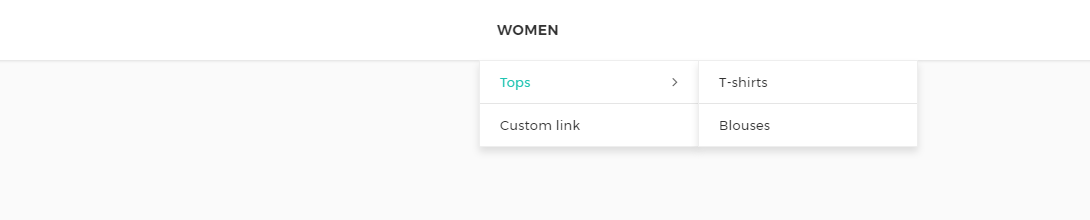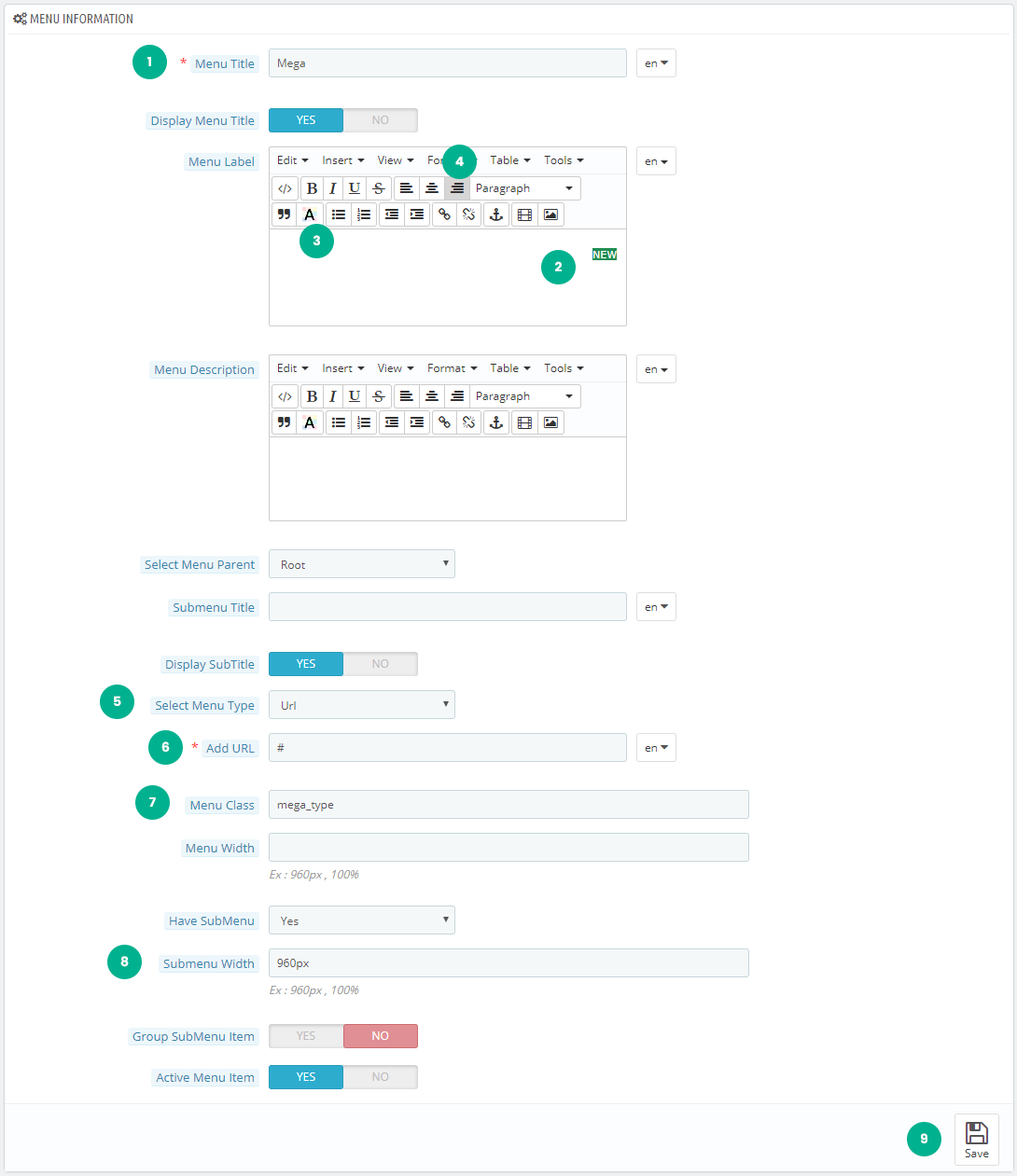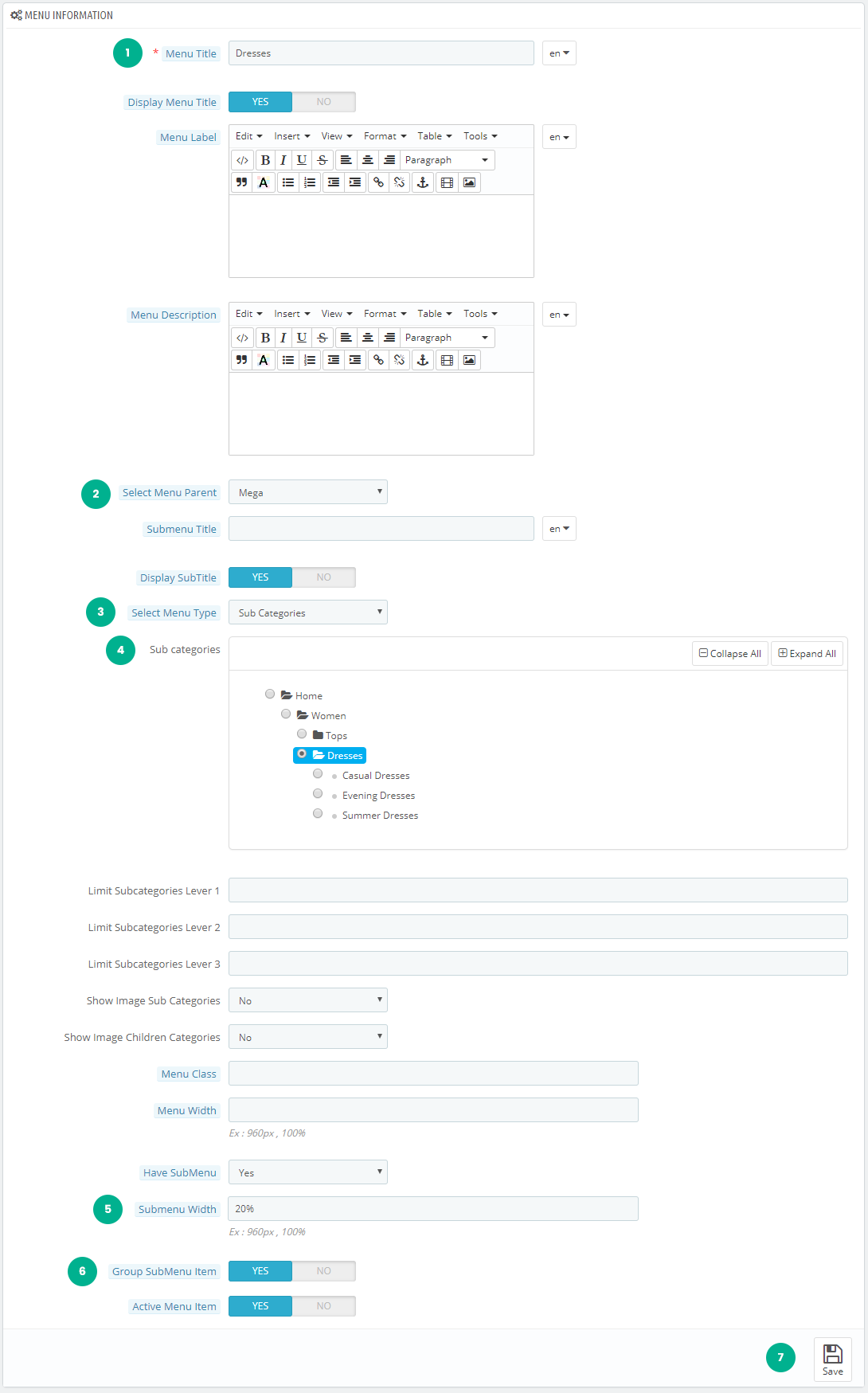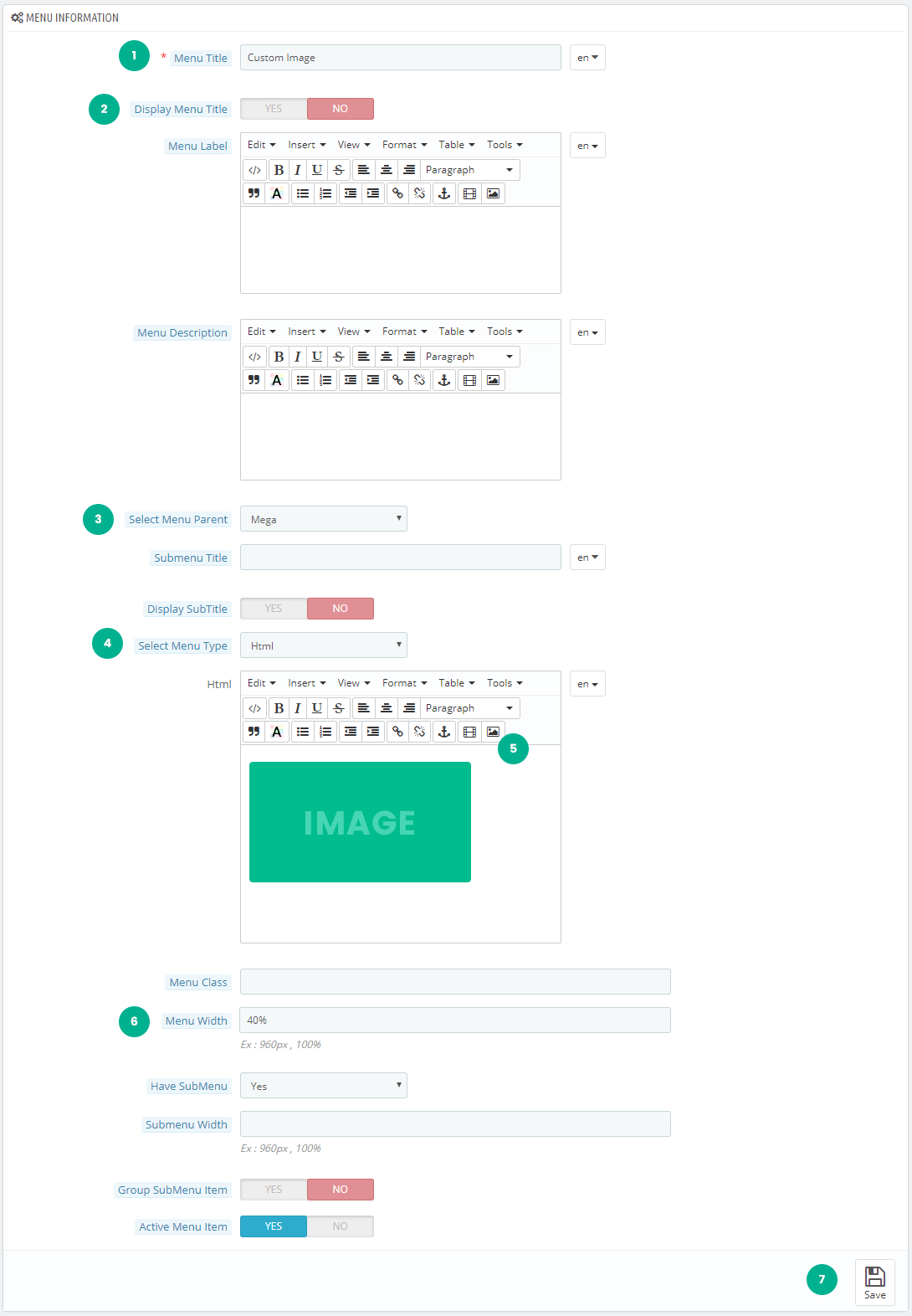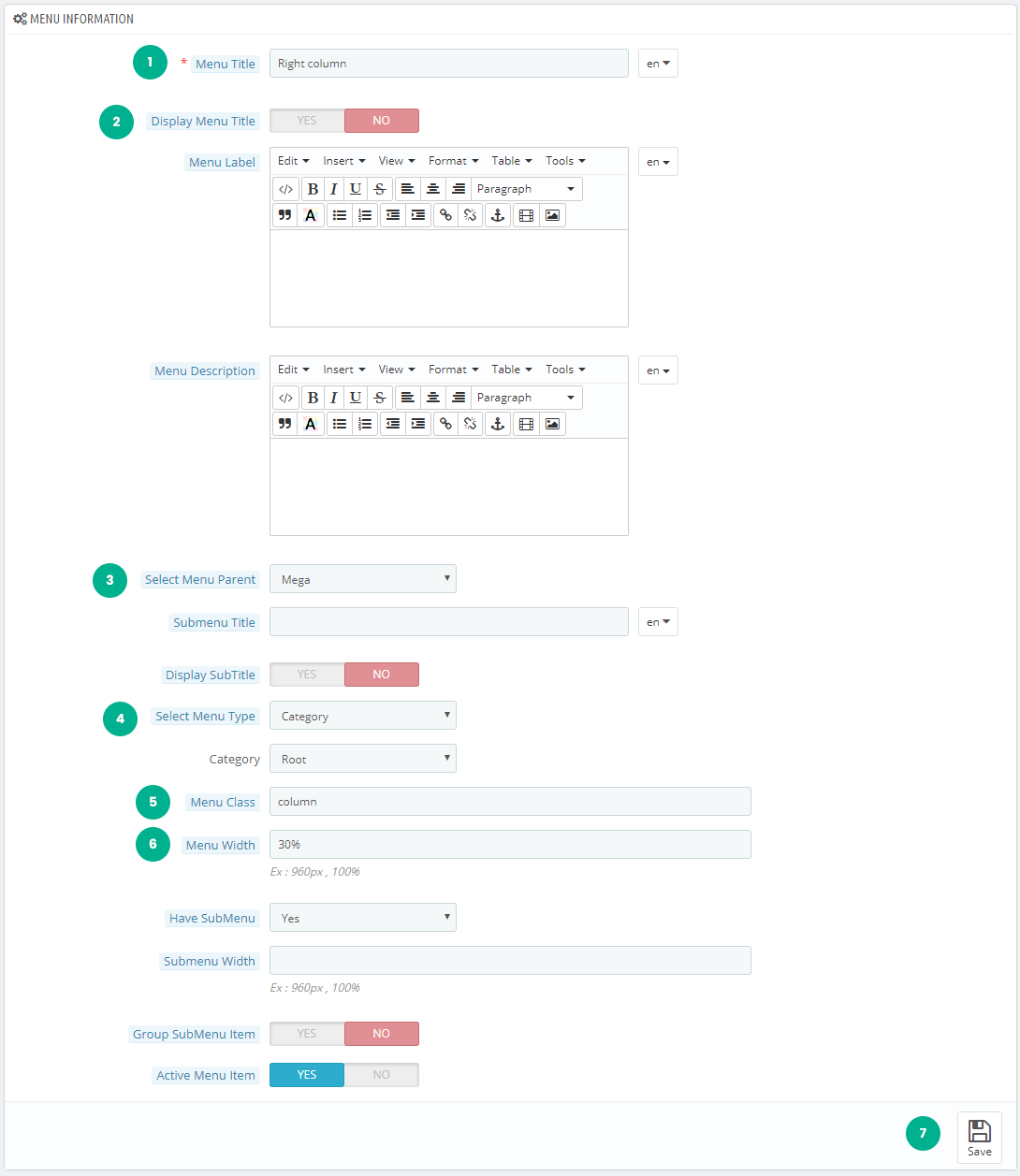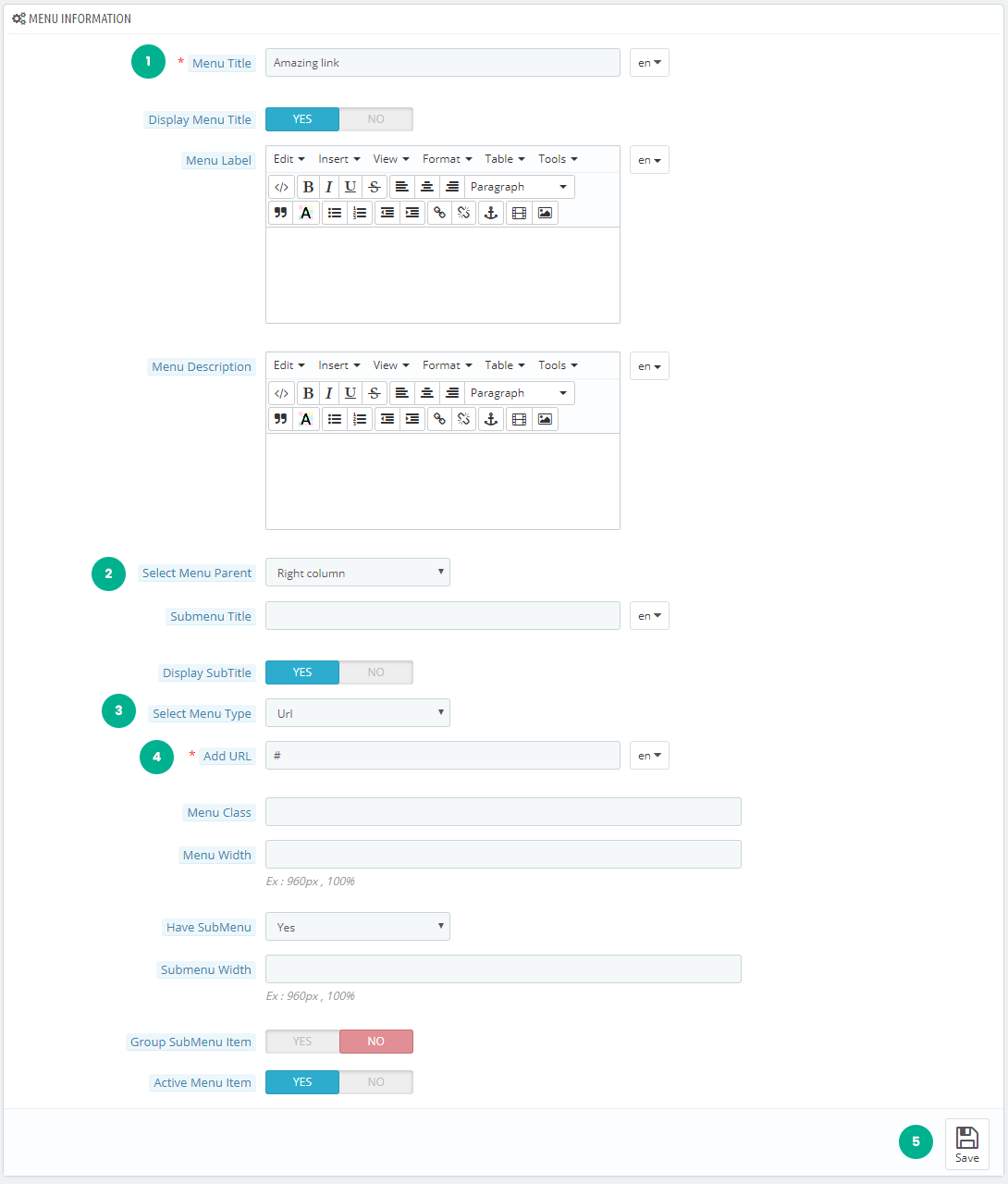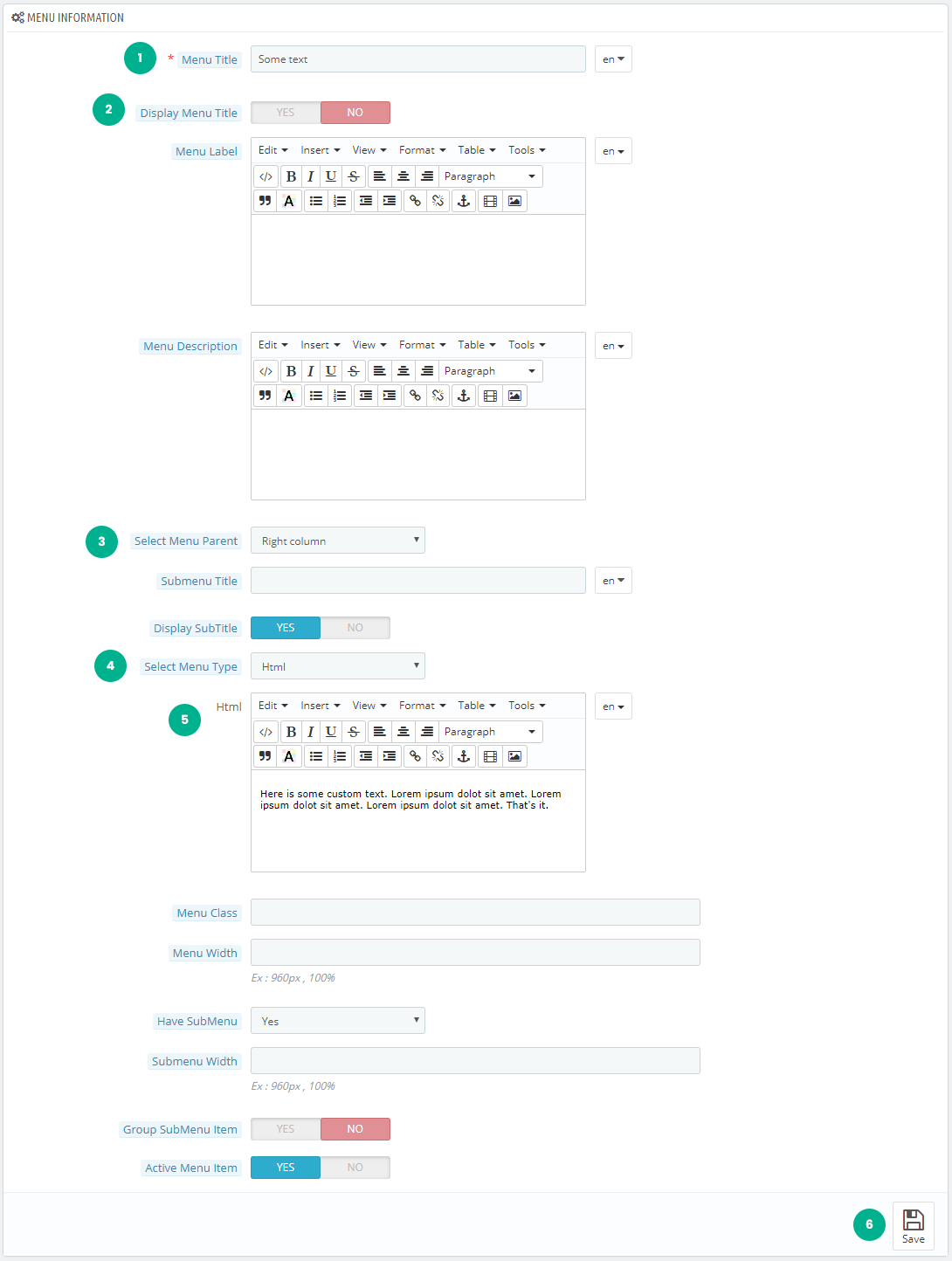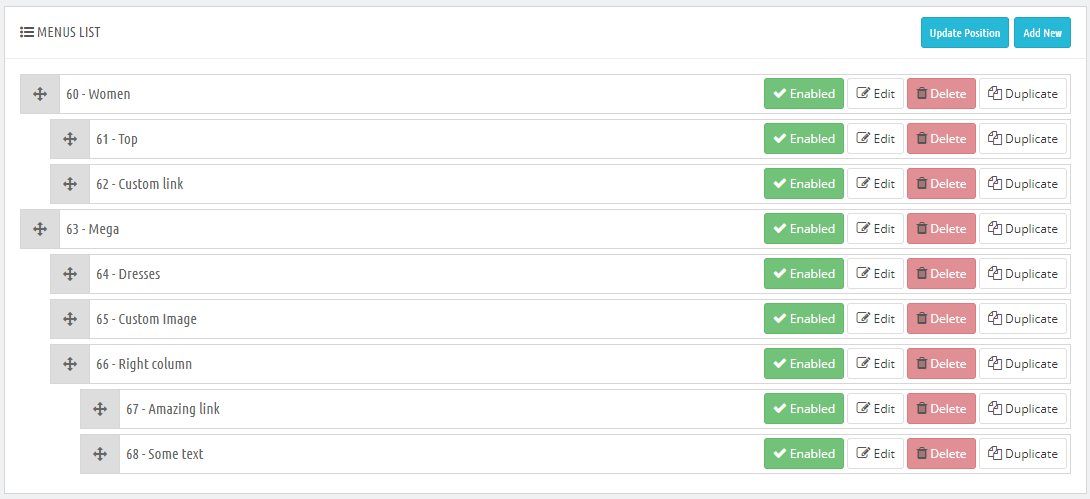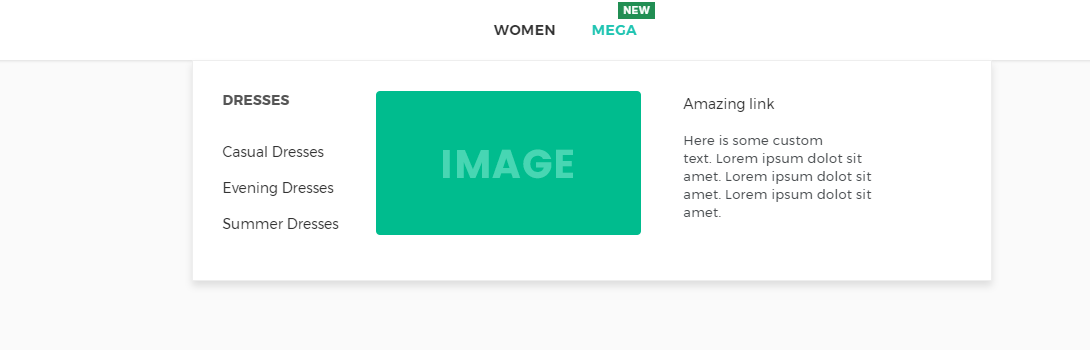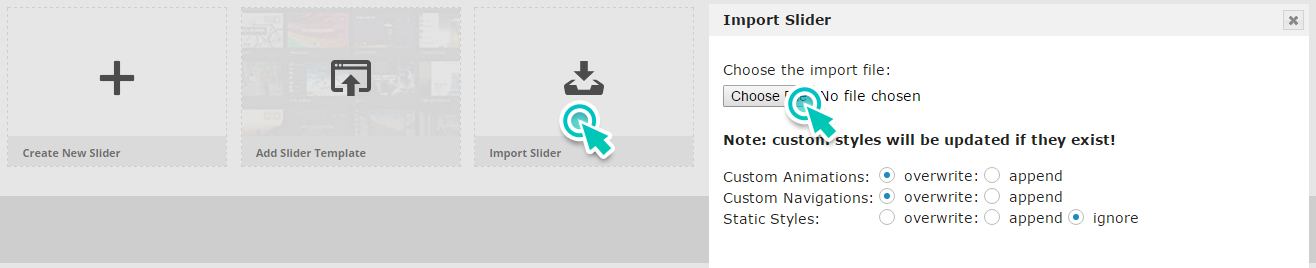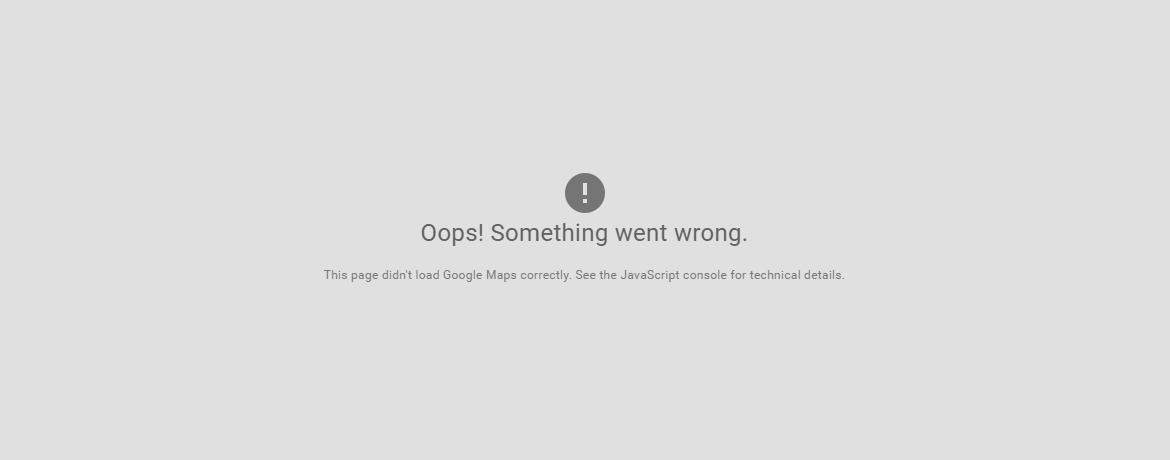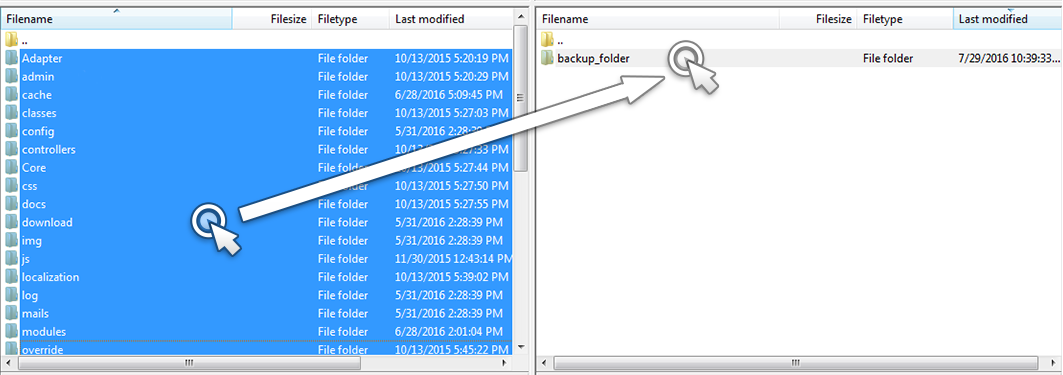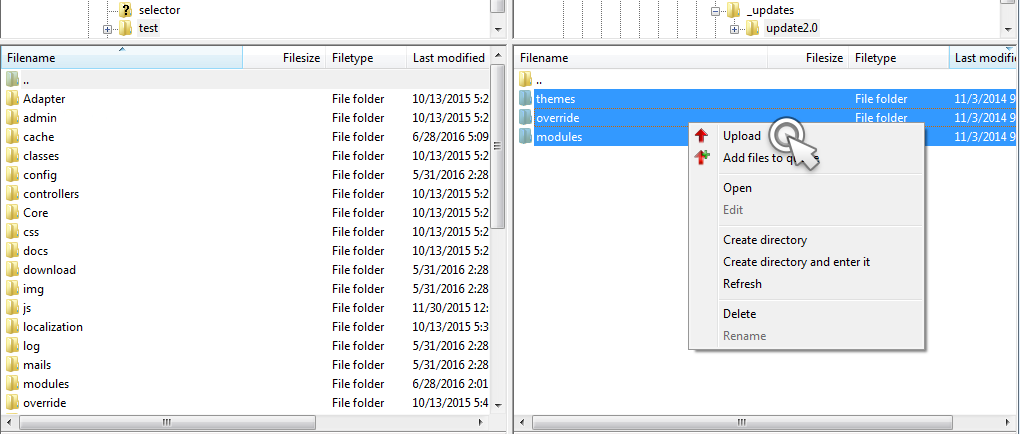All design changes - Customizer. All modules content changes - In Modules. All files to import - in import/ folder.
Now let's fill our theme with content! It will be fast.
- Let's start with Revolution Slider:
- go to Modules - Add new module
- choose revsliderprestashop.zip from _new_installation/ folder
- click Upload this module
- find it in modules list - click Install
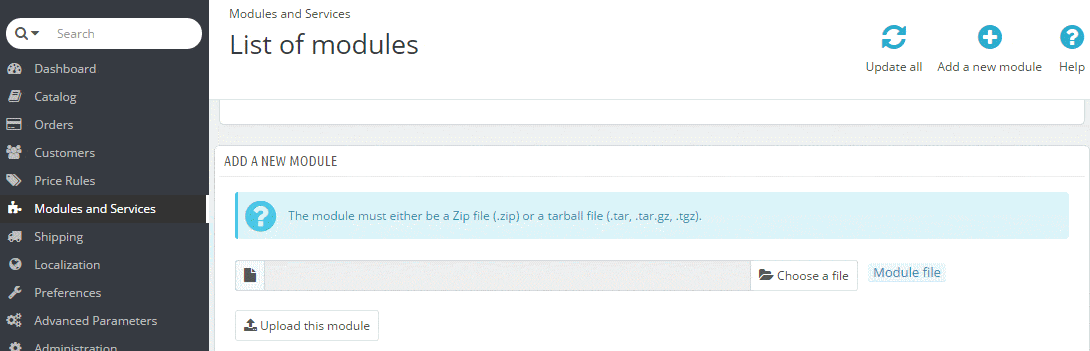
- add slider with click on Import slider
- choose slider you need from import/demoname/ folder, click import slider
- now on appeared thumbnail of slider click gear icon
- set hook to displayTopColumn
- click on green disk save icon
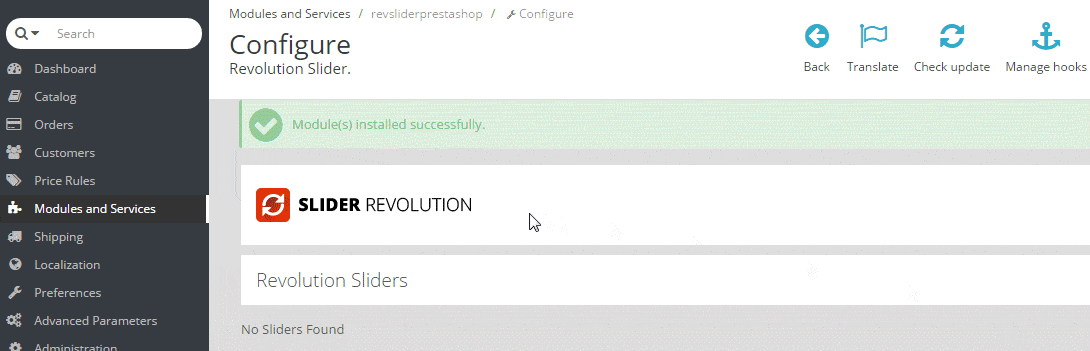
- after save, go to Modules - Positions - find displayTopColumn - find in this section Revolution slider - click Edit
- here you will see pages, where it will not show. Select all except index. then Save.
You can change slides and create simple and complex animations of layers with this amazing module.
You can find great guide how to customize Revolution slider and create animations HERE.
- Now Roy Banners. Let's add some images!
banners of demo you chosed in 1 step are automatically installed, so you can skip this step, but anyway here you will know how to add banners here.
- go to Modules - Roy Banners - configure - Add item - Choose file - import/demo_name/ .
- here choose banner file. If you want to show it like in demo - add banners one by one according to order in their file names. So choose banner_1_anyhookname.
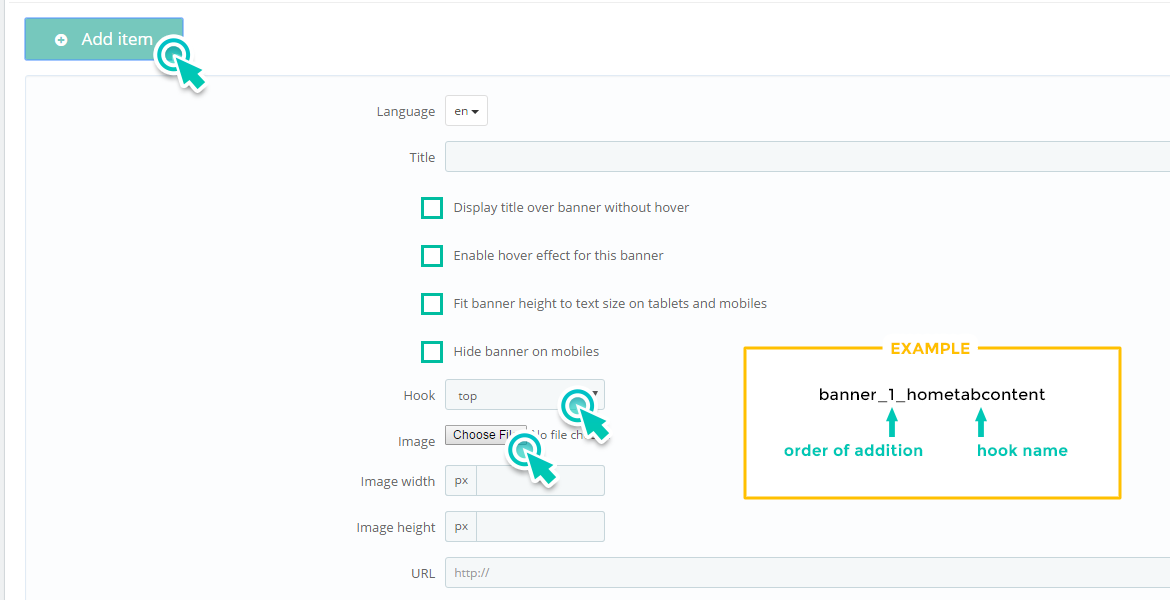
after it - click Save

You can switch hover effect for each banner, show title, description on hover, show title over banner, add link or use as simple image. You can set how much banners per row for each hook and other layout options in Customizer module - Homepage - Banners
Well done! We finished with content for your shop. Go to front office and Refresh page.
There are more information about AYON Modules and how to work with them
- RoyThemes Customizer
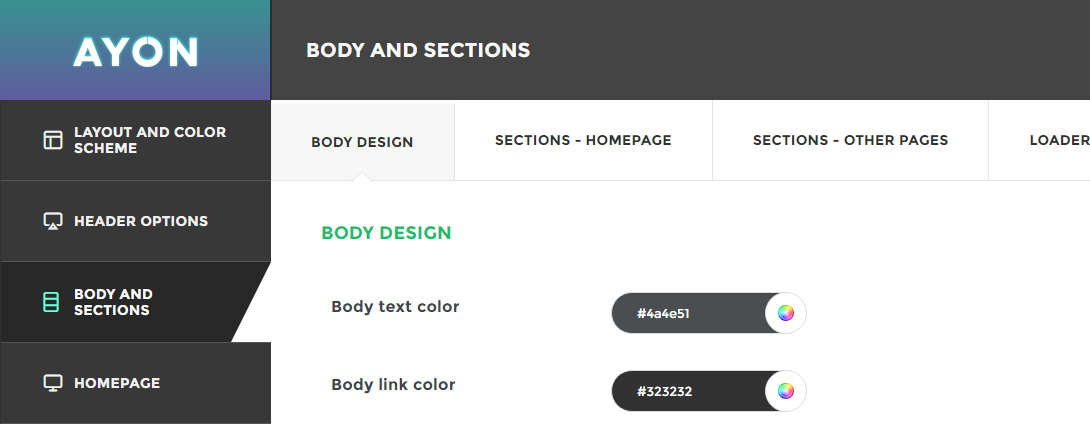
You can change design of theme with this module. Change layouts of different elements, demo settings, colors, color schemes, logos, backgrounds, fonts, display/hide elements and more...
- Roy Info block
Allows to put information blocks. Better way is to edit existing blocks. Just click Edit
If you want to change html code or icons - go to Tools - Source code
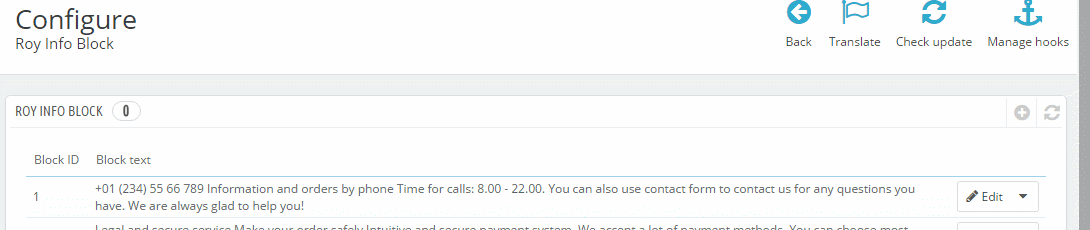
Don't forget that you can change some settings in Customizer module for this module too.
- Roy Layered navigation block
This module add filter to your category pages. If it enabled, but not displayed:
go to Modules - Roy Layered navigation block - configure
- click edit on template
- check all categories and click Save
- Product sliders and how they work
-
AYON Theme allows you to use responsive and touchable product sliders.
All modules, including sliders are placed to hooks.
You can use: Featured products, New products, Discount products, Best sellers products, Custom category products 1-5 in hometabcontent and miniproducts hook.
You can also use: New products, Discount products, Best sellers products in leftcolumn and rightcolumn hook.
You can find all these modules in modules list with Roy name prefix.
What if you enabled product slider module, but it not displays?
Because of different demos, some product sliders can be unhooked from some hook. So you need to check it:
- go to Modules - Position - find hook you need, for example displayHomeTabContent ( main home page sliders hook ).
- if you can't find there your module - click to Transplant module
- select Module, select Hook, Save it.
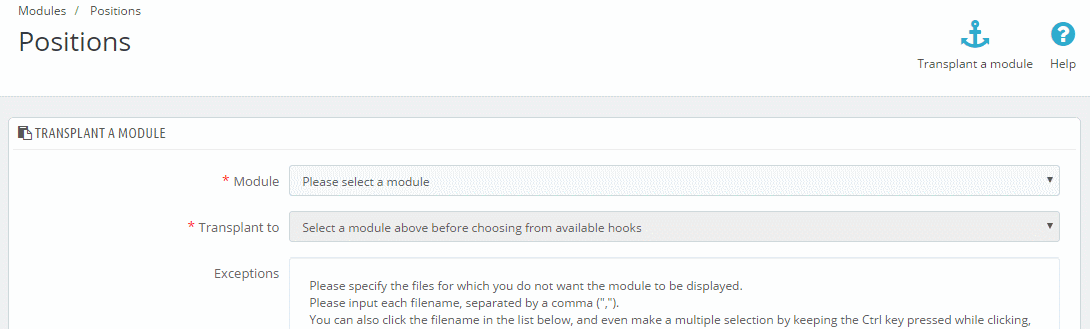
Settings of these modules you can find in Customizer - Homepage - Product sliders.
- Smart Blog
You can manage Blog posts from the left menu of your back office.
Smart Blog module contains some settings in configure page. There are 11 additional modules to Smart Blog module, that installed with AYON theme. If you don't need any of them, just disable it.
You can find good documentation of Smart Blog here:
http://smartdatasoft.com/doc/ps/smartblog/
You can find other modules in Modules list of your back office.
That's all. If you still have questions check documentation or write to support. Good luck with sales!