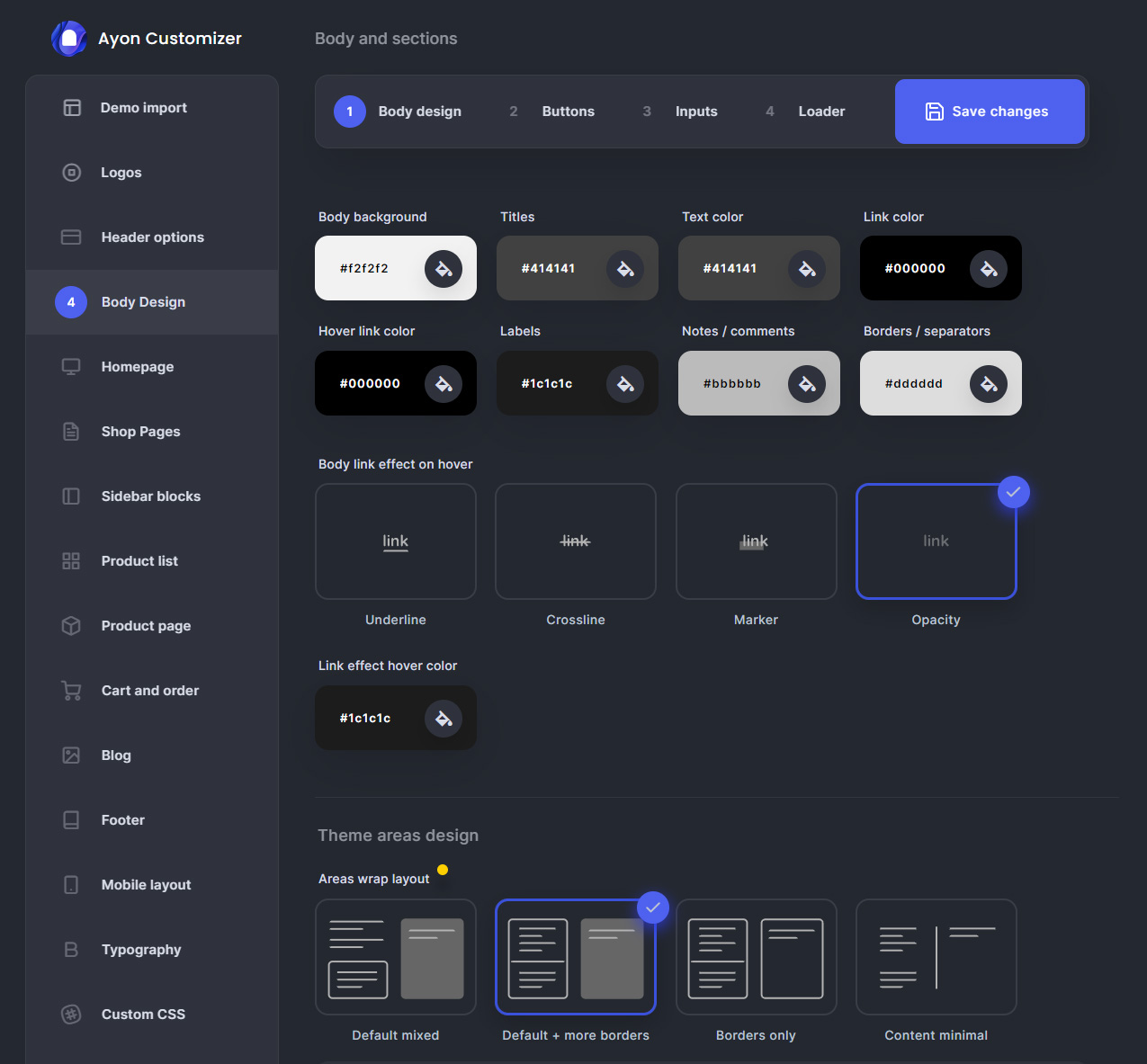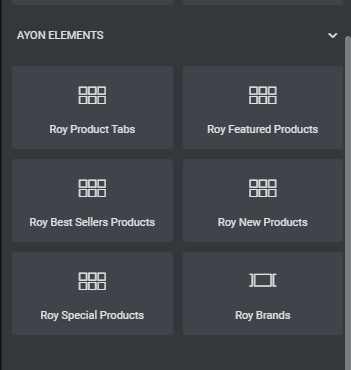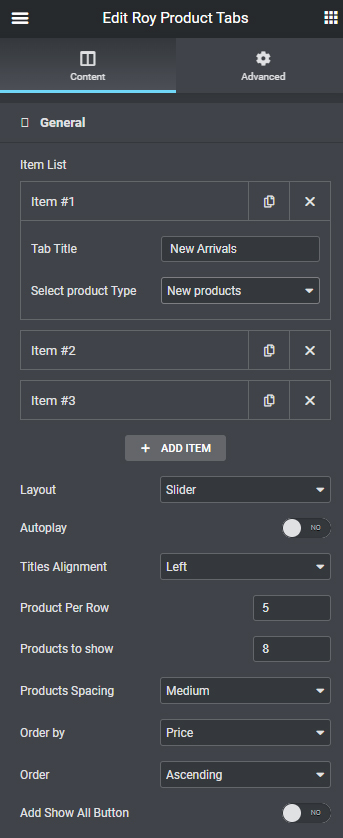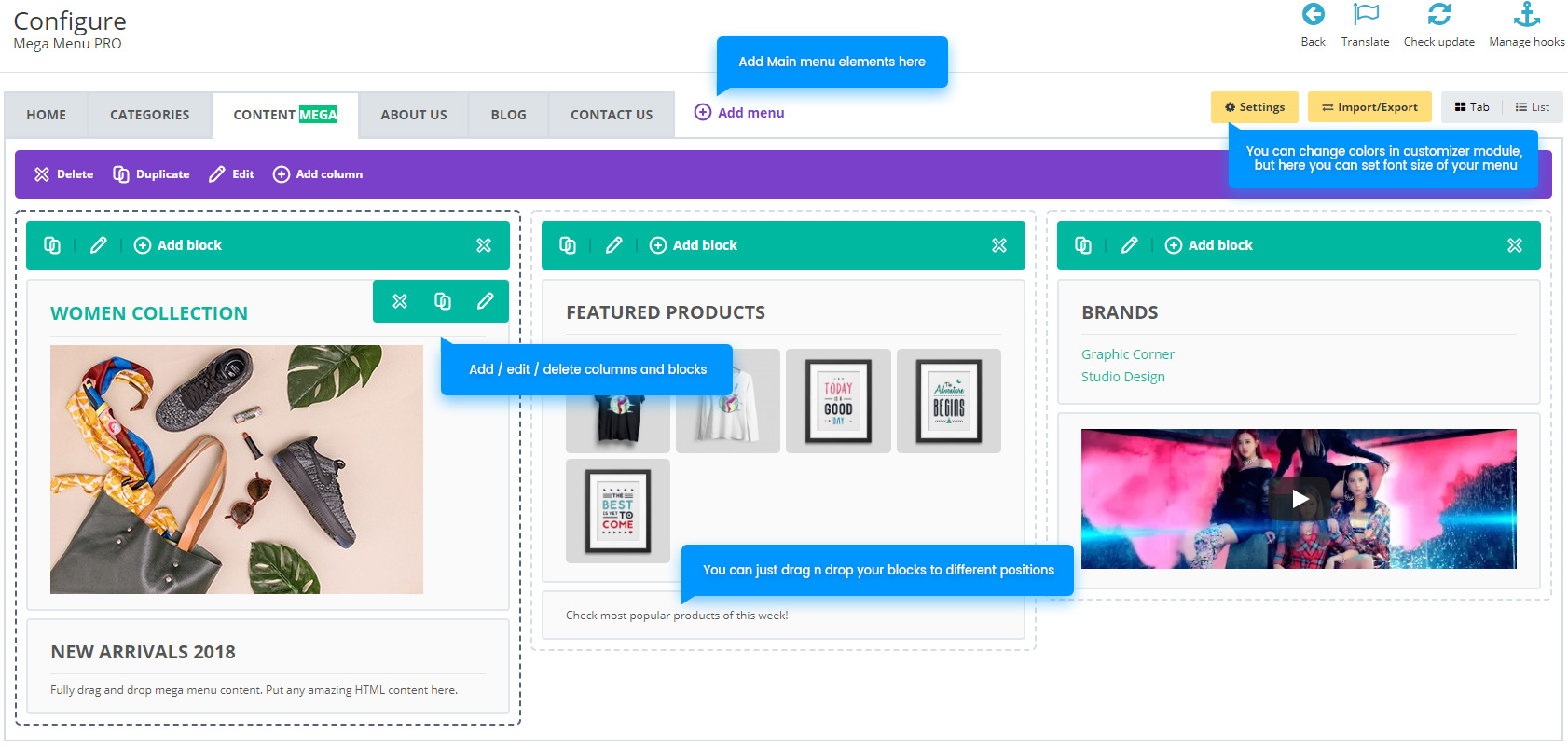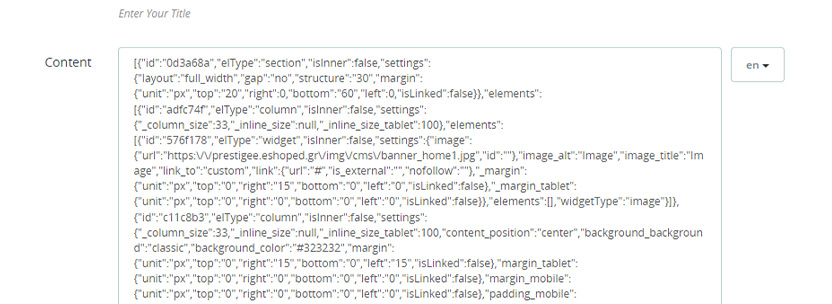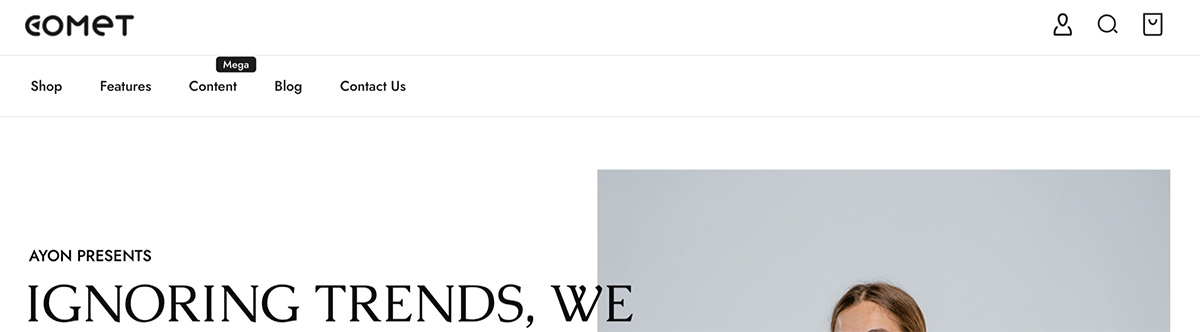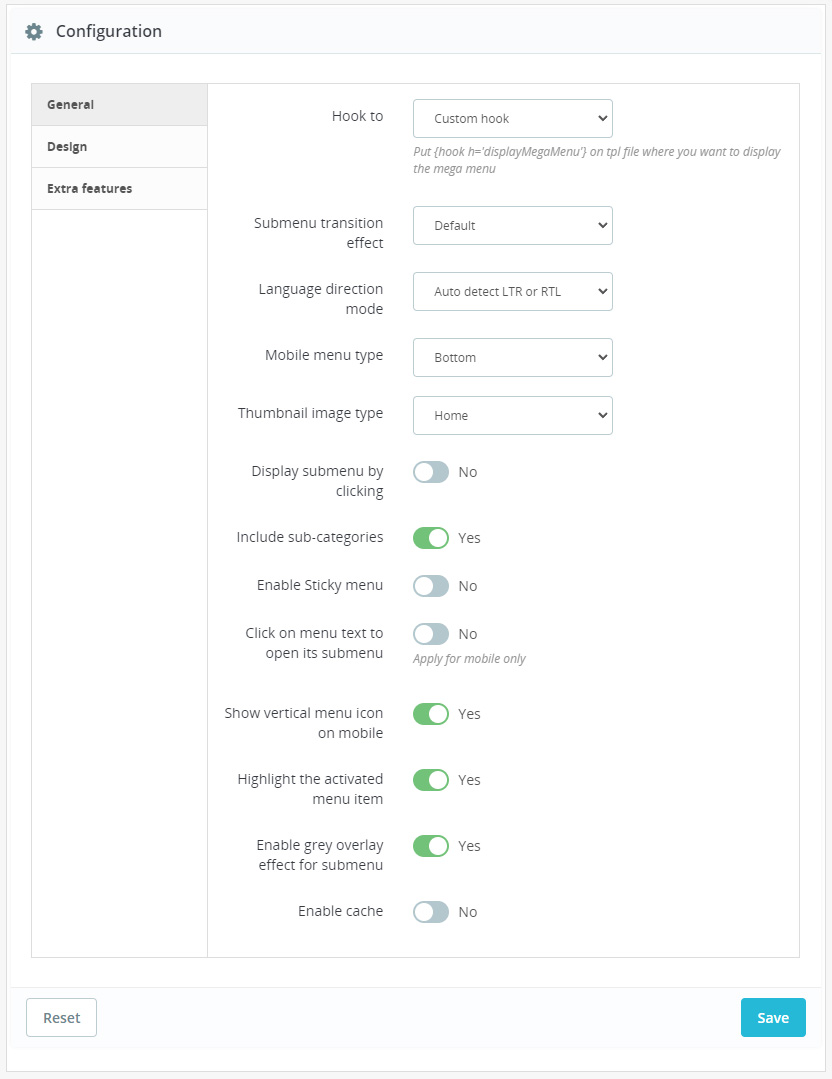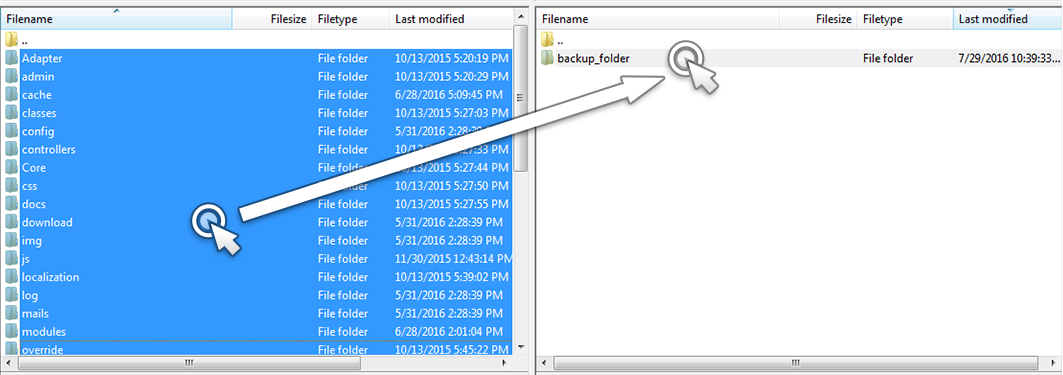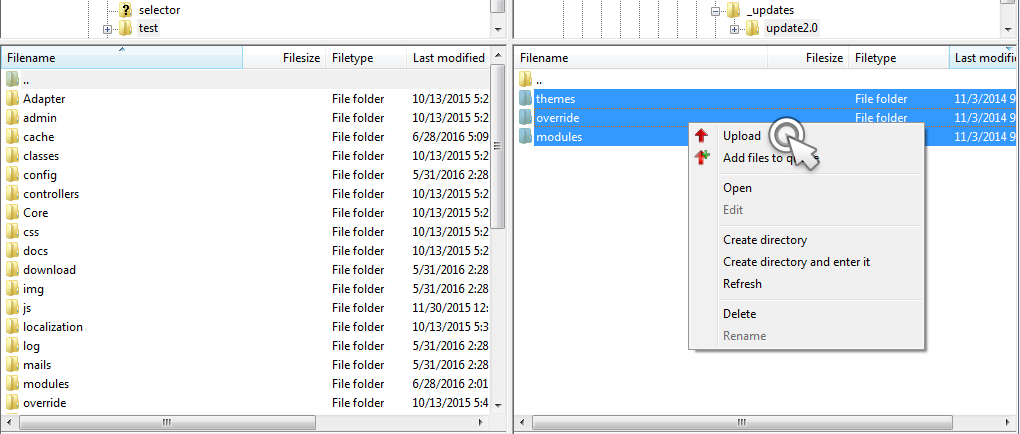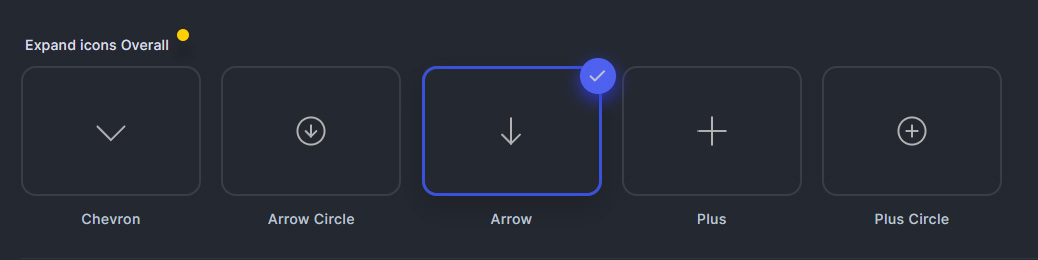Ayon Theme Installation guide
What you need to start:
- Prestashop 1.7+ / Prestashop 8.+
- Ayon theme purchased and downloaded from Themeforest.net
Latest version of Prestashop can be downloaded from the official website: http://www.prestashop.com/en/download
And here you can find an Installation guide: http://doc.prestashop.com/display/PS17/Installing+PrestaShop
WARNING! Not official version of Ayon theme, downloaded NOT from Themeforest, can work not correct and make harm to your shop. Only official version of Ayon theme downloaded from Themeforest have a guarantee of proper work and full support by RoyThemes.
- Unpack downloaded theme package.
- Login Prestashop Back Office
- Go to Design – Themes & Logo - Add new theme
- Go to Modules - Module Manager and find Mega menu PRO - configure
- Go to Slider Revolution menu in LEFT PrestaShop menu column (if your demo doesn't have slider - skip step and go to next one)
- Go to Crazy Elements - Crazy Editors - Content Any Where menu in LEFT PrestaShop menu column.
- Go to Ayon Customizer menu in LEFT PrestaShop menu column. Then:
- open Demo Import
- choose Demo settings you need - Apply settings
- choose Demo colors you need - Apply settings
- click on Save changes. -
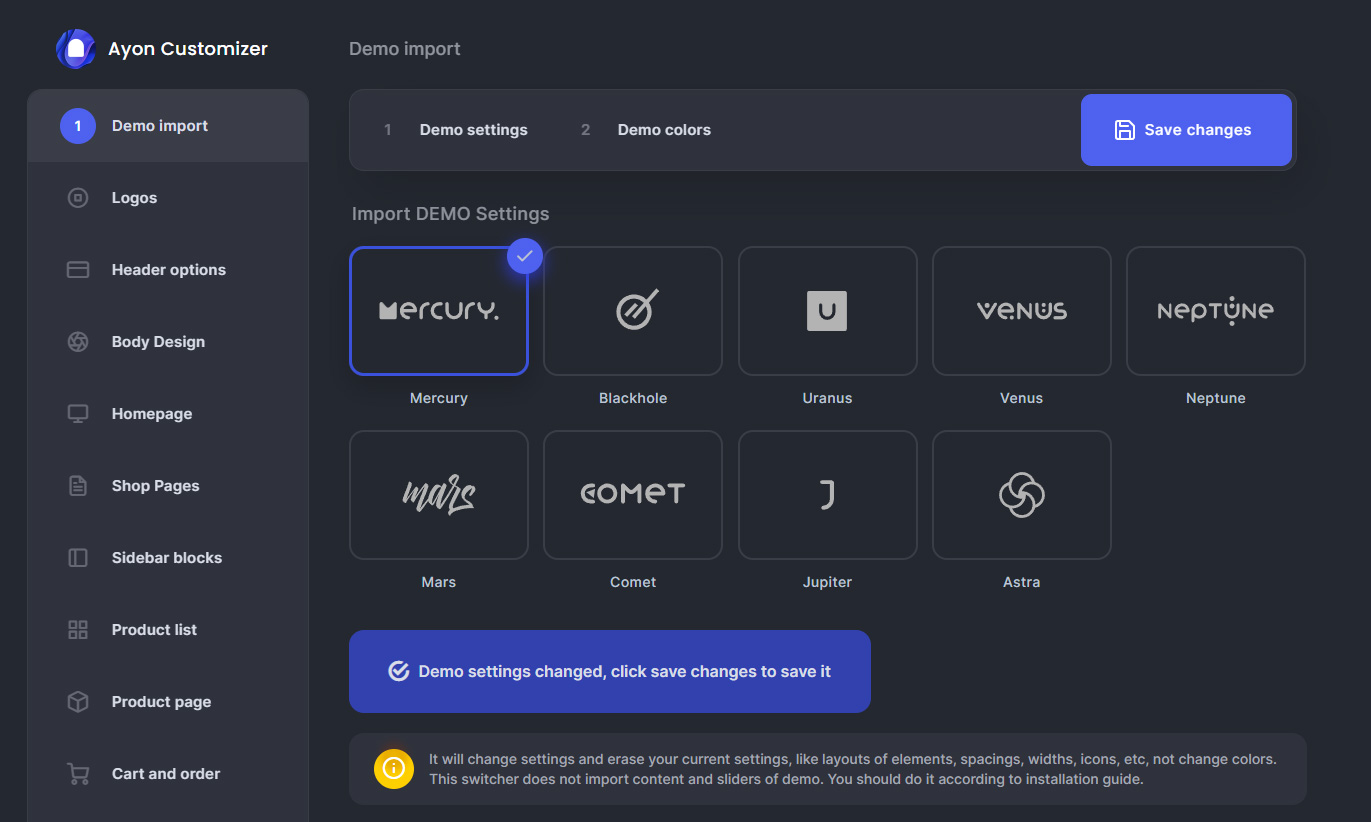
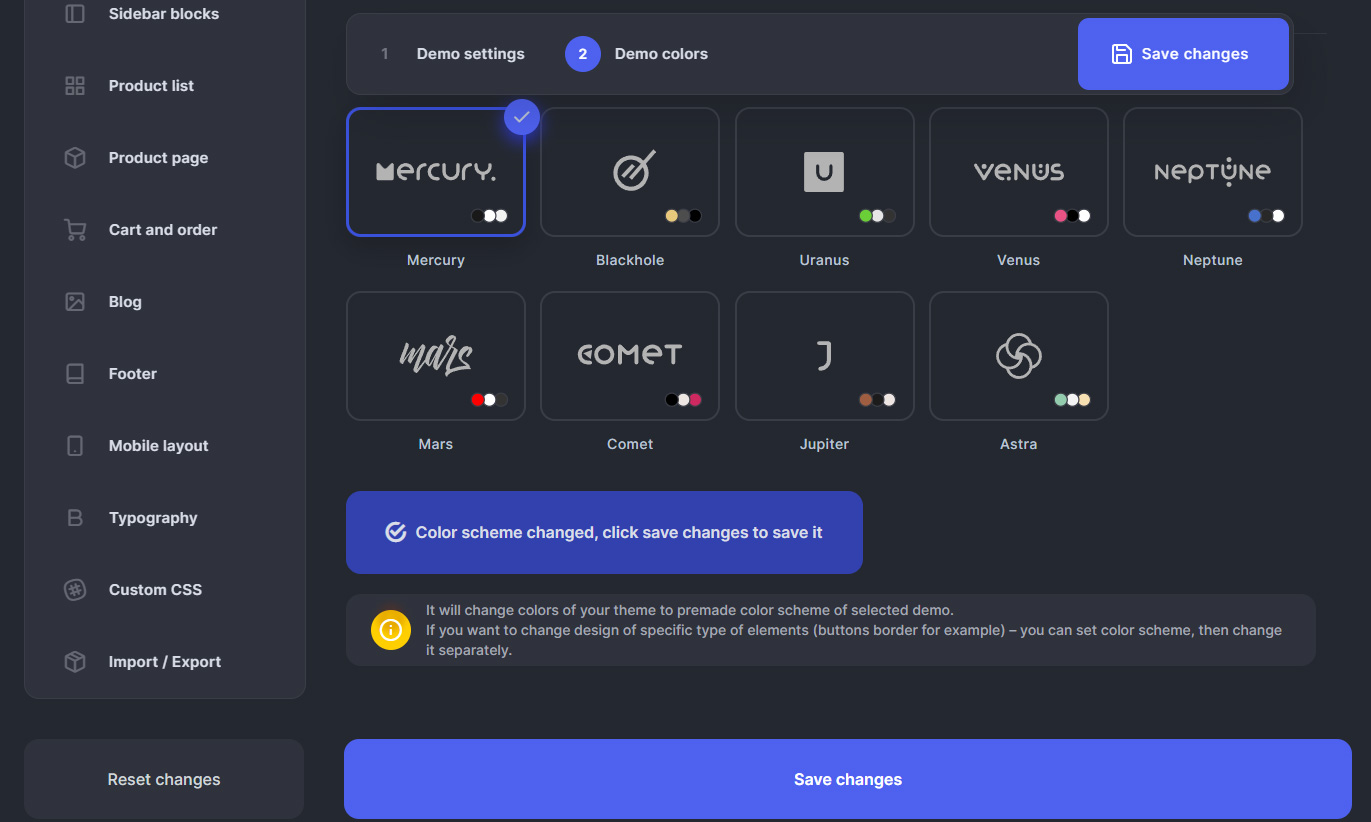
- Go to Advanced Parameters – Performance
- set Recompile templates if file have been updated
- set Cache to NO, click Save
- then click Clear cache in the top right corner.
Now you can see Ayon in themes.
- choose Ayon icon and click Use this theme.
Note: it can take some time depend on your server speed.
- Open your shop main folder by any FTP client or your hosting panel file manager.
- go to unpacked Ayon files, 1_new_installation/ folder, select installer you want and upload it to your main shop folder themes/ folder.
- then you can go again to Add new theme - select Import via FTP and your uploaded installer.
- choose slider you need from import/demoname/ folder, click import slider
- to show slider only on home page - go to Design - Positions - find displayTopColumn hook, here you can see list of pages, select ALL except "index" - Save.
- choose content .zip file from import/demoname/ folder
- then go to edit - edit with Crazy elements button
- Now you can see your layout already, but first go Top-Left menu elementor button - Default Fonts
- Here select "Default" for all options and click APPLY.
- Now it will use font that you will set to use in Customizer module - Typography.
Note: if it's still uses Roboto font - go to back office LEFT menu - Crazy elements - Settings - Find and click on Clear cache on this page.
NOTIFICATION: Crazy Elements and Revolution slider modules don't need any activation. They included to theme as bundled plugins. The activation of modules only gives you some additional content from modules developers. If you still want to use additional content - you should purchase license on modules developers website and get the code.